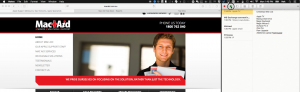Windows users may have been able to lock two windows into place and use them in a split screen mode for some time.
Apple users are now able to do the same thing thanks to El Capitan. The operating system update introduces support for this screen tidying feature. It only allows two windows per display at a time, but it does make browsing recipes and making shopping lists much easier.
For those of you who are unsure how to use the split screen feature, here’s how:
1. Click and hold the green button in the upper left corner of an app that shows two triangles pointing in opposite directions. Do not release the button. If the green dot reveals a + sign, that app does not support split screen view.
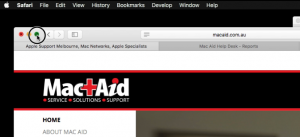
2. While holding down on the button, drag the window to the half of the screen you want to place it in. That half of the screen will be tinted blue

3. Click on the window you want to fill the rest of your screen.
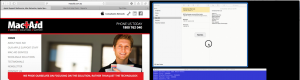
4. To resize the windows, click and drag the black bar between the two windows to the left or right.
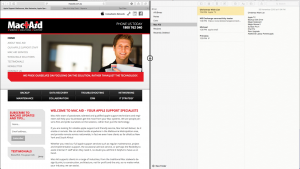
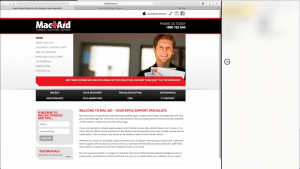
5. To break a window out of split screen view, move your cursor to the top of the window and click on the green dot again.