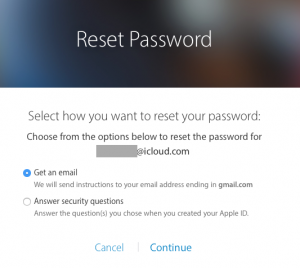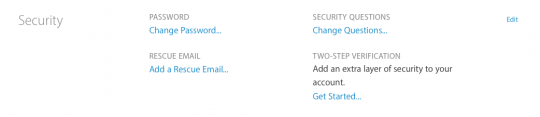With the release of the new iOS 9.3 operating system, many users were stumped to remember their Apple ID password after the update.
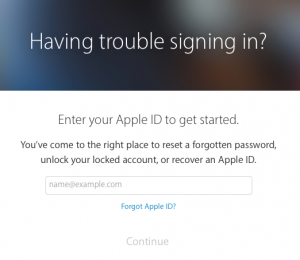
Luckily, there’s a simple, yet a little known way to retrieve and reset your password. All you need to do is head to http://iforgot.apple.com
Once you’ve arrived at Apple’s recovery page, just type in your Apple ID and you can choose to either answer your security questions or have reset instructions emailed to a recovery email address, if you have previously supplied one.
For some of us, it’s not just the password we’ve forgotten, but also the ID itself! If this is the case, all you need to do is click on Forgot Apple ID? Here you’ll be prompted to enter your full name, email address and let Apple work it’s magic to find your Apple ID.
Looking for an extra level of security?
Apple has recently introduced a new 2-step authentication procedure for resetting you Apple ID password. This added security means in order to reset your password you will need a Recovery Key or a second device (such as an iPhone) to verify your authentication. You can set up your Two-Step Verification by signing in to your Apple ID account at: https://appleid.apple.com
Please Note: There are some extreme cases where the email happens to be no longer used, or the Apple ID just refuses to reset.
In these cases, it is best to call Apple directly.