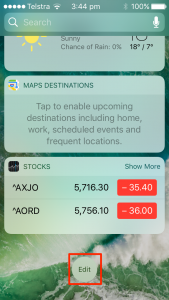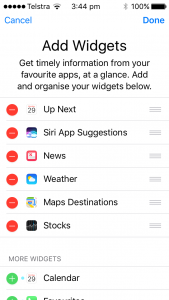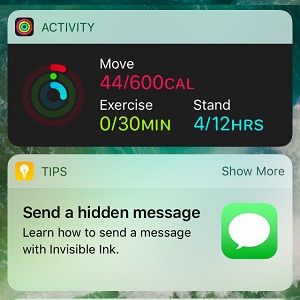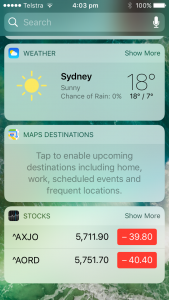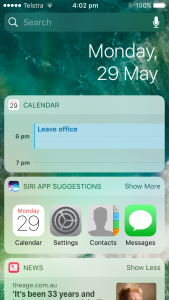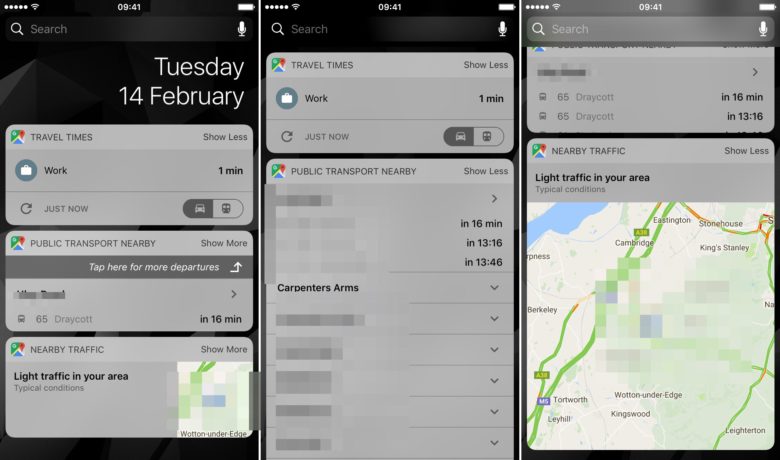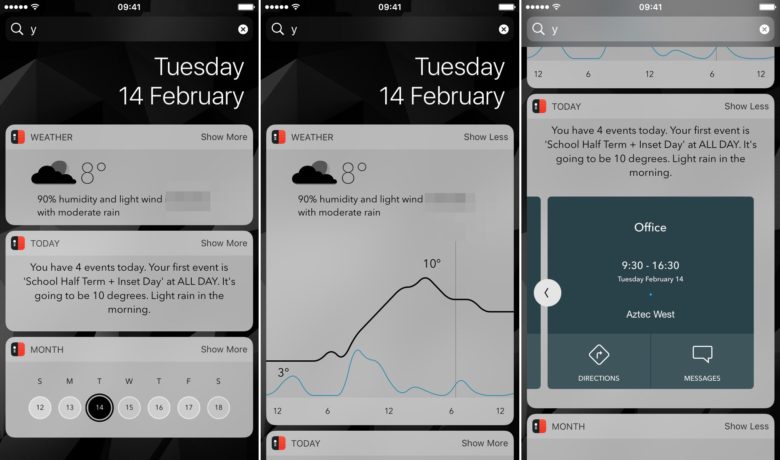iOS widgets can put loads of useful data at your fingertips. A simple swipe to the right on your iPhone’s Home screen brings up the Today view. A place where widgets live and give you a quick glance at info from your favourite apps
If you’re using iOS 10 and you’ve never taken the time to customise your widgets list, you’re missing out. Here’s how to set up iOS widgets and keep your day on track.
How to access iOS Widgets
Accessing your Today view can be done from two places in iOS: the Lock screen and the Home screen. From either of those, simply swipe right to see the Today view.
How to add new Widgets
If you want to add new widgets to the Today view, you can.
Underneath the last widget you should see an ‘Edit’ Button. You may need to enter your passcode to unlock your device if your phone is locked whilst doing this.
In the ‘Edit’ menu, you should see a list of all the available widgets for you to add. The widgets you currently have installed are listed at the top.
Simply tap the red ‘-‘ symbol to delete a widget, and the green ‘+’ to add a widget If you wish to reorder them, touch and hold the grey horizontal bar icon and drag to the desired place in the list.
Tap ‘Done’ and any changes you’ve made will be saved!
Some handy widgets
Activity widget
The Activity app’s widget is a great way to help keep on top of your daily activity (especially if you own an Apple Watch). You can quickly get a glance at how busy you have been that day — and also how far you have to go to complete your move, exercise and stand goals.
Weather widget
Weather widget shows you current conditions and gives you a glance at what to expect during the next few hours. Handy if you are out and about or planning a trip.
Calendar widget
The Calendar widget gives you a broader look at your schedule. Tapping on the Calendar widget will let you view your entire day.
Google Maps
The Google Maps widgets in iOS 10 are a great addition. It includes the ability to see current traffic information without launching the app itself.
Get it from: iOS App Store
Timepage
Moleskine’s Timepage is a great Calendar replacement. It serves up information in a very visually pleasing way — and the number of widgets it offers is unprecedented!
Get it from: iOS App Store